MSU Qualtrics: SSO Migration
Logging into MSU Qualtrics with an Existing Account after Single Sign-On Implementation
Getting Started
After the single sign-on authentication is turned on January 16 from 10:00 -11:00 a.m., you will come to an MSU login screen where you should enter your individual MSU NetID and password. After entering that information, you will see a screen that looks like this:
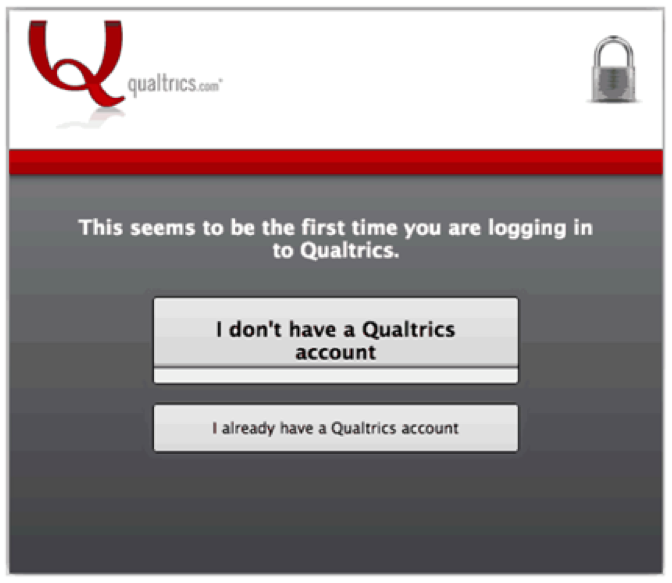
Click the button that says “I already have a Qualtrics account” if you already have an account. (If you don’t have an account, click “I don’t have a Qualtrics account.” and follow the prompts.)
Users who already have Qualtrics accounts will then see a Migrate Account screen:
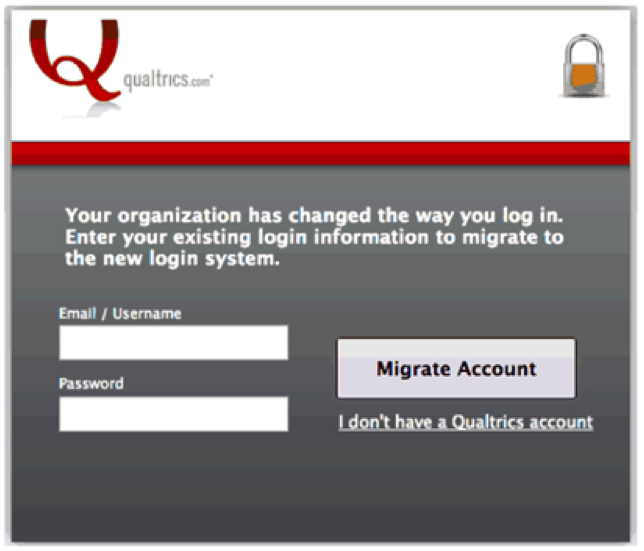
Enter the existing username and password you used to access Qualtrics before (this may be different from your NetID and password), and then click “Migrate Account.” The system will then link your account to your MSU NetID and password.
You will log into MSU Qualtrics from now on using your MSU NetID and password as your account credentials after doing this account migration step.
Note about Department Accounts
Before January 16, you should reassign ownership of your departmental Qualtrics data to an individual NetID or request a Qualtrics Group be created in order to maintain access to your Qualtrics data. If you don’t do this before January 16, MSU Qualtrics Support can help.
MSU Qualtrics Support can also set up a Group of individual accounts within Qualtrics, which allows you to collaborate with other Group members. Group members have access to surveys, question and graphic libraries, and contact lists in the Group Library.
If you would like to have a Group created, please contact the MSU IT Service Desk at (517) 432-6200 or submit a Qualtrics Group request form.
If you have further questions, please contact the MSU IT Service Desk at ithelp.msu.edu or (517) 432-6200.

