Accessibility Guidance for Survey Creators
While the Qualtrics survey platform includes accessibility features, many aspects of the accessibility of surveys depend on choices made by survey creators.
Survey creators should strive to create surveys that are accessible whenever possible to support persons with disabilities and ensure accurate data.
For example, inaccessible surveys used for research may result in data that does not include users with disabilities. Survey accessibility is particularly important for surveys that have an impact on university services or university decision making processes, as it is important to include the perspectives of all survey takers in these processes.
The following are guidelines for maximizing the accessibility of surveys.
Provide a Descriptive Survey Title
A survey’s title is the text that appears in the tab of a browser. While this text may not be critical for many users, the survey title provides important information to screen reader users when it comes to understanding a tab’s purpose, as well as which websites are open in their web browser.
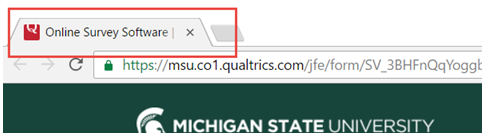
To provide the best information about your survey, the default survey title should be changed to one that describes your survey.
For more information, see Qualtrics’ documentation on changing survey titles.
Provide Text Alternatives to Images
When including graphical elements in Surveys, such as with the graphic question type, make sure to provide a text alternative for the image in the description box. When using images from the web, the description text box may be prefilled, however it is important to check and ensure that this text accurately represents the image and is appropriate in the context of your survey.
See the example below.
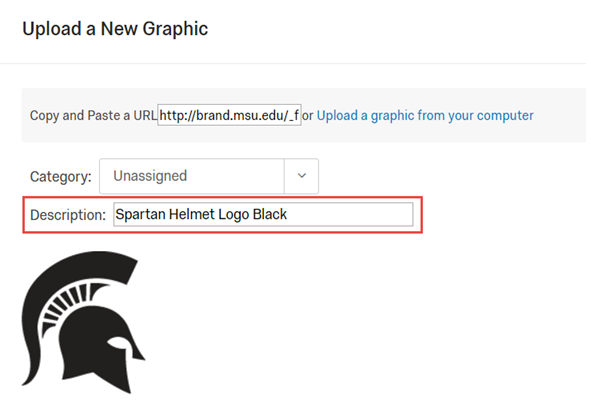
Inaccessible Question Types
While many question types are accessible in Qualtrics, not all question types are. For more information on question type accessibility, see Qualtrics’ documentation on question type accessibility.
Embedded Media
When inserting media such as video or audio, either through Qualtrics’ insert media feature, or through embed codes from sources like YouTube or MediaSpace, ensure that this media meets accessibility standards.This includes captions for video content and transcripts for audio-only content.
For more information on resources for captioning at Michigan State, see MSU’s Guide for Captioning Video.
Timed Questions
In order to ensure that all survey takers have enough time to complete survey questions, timed questions should be avoided. If timed questions are used, the “Show Timer” option should be disabled, because the large animated timer can make it difficult for some users to complete survey questions appearing on the same page, including users with attention related disabilities such as ADHD, and users who require extra concentration to read, such as users with learning disabilities like Dyslexia or users with low literacy.
Provide Alternative Access
Even the best designed survey may include accessibility problems. As a result, in many instances, it is a good idea to prepare to provide alternative access to your survey. This could include providing a way for survey takers with disabilities to submit their survey responses through an alternative means such as by email or over the phone.
It is suggested options for alternative survey access be detailed in the introduction text of the survey under the survey title or in the communications distributing the survey.
Tool to Check Survey Accessibility
Qualtrics provides a tool that allows survey creators to check their survey for accessibility problems automatically. For more information, see Qualtrics’ documentation on the Check Survey Accessibility tool.

